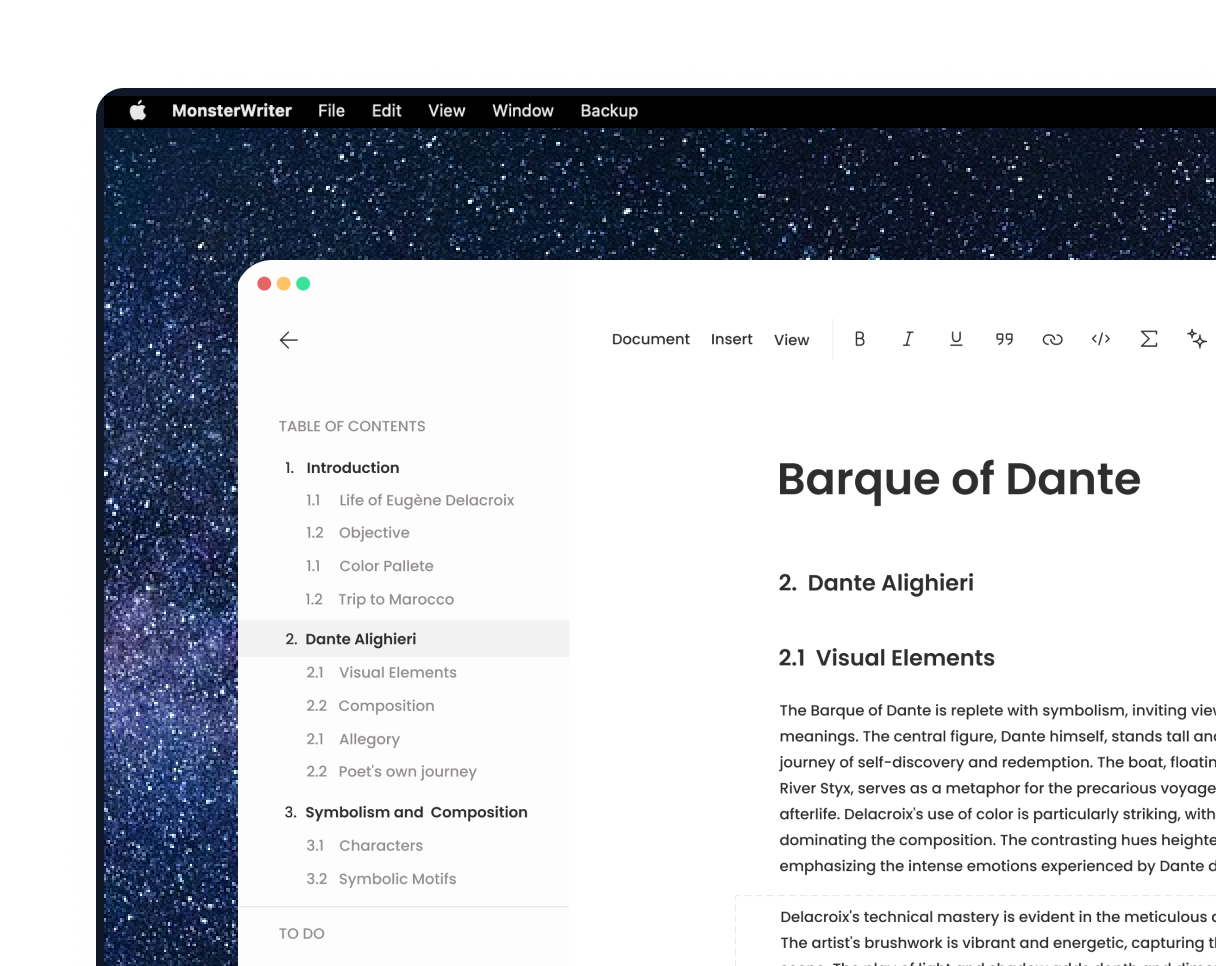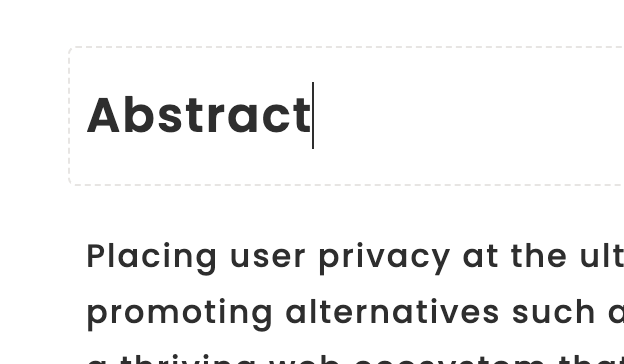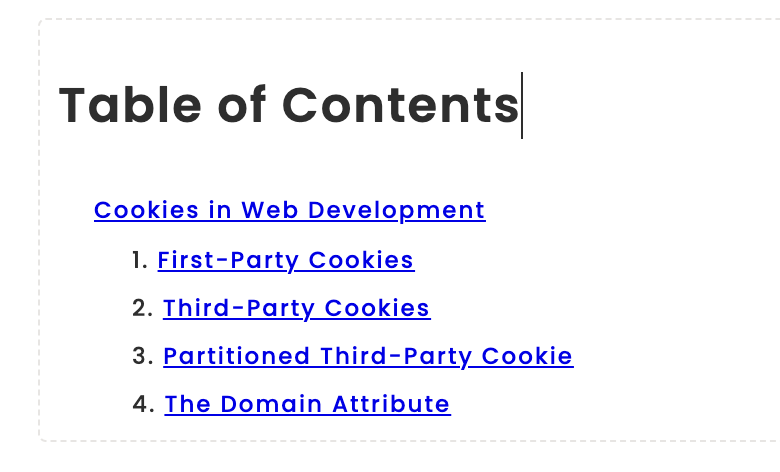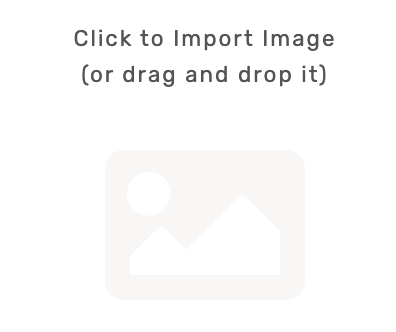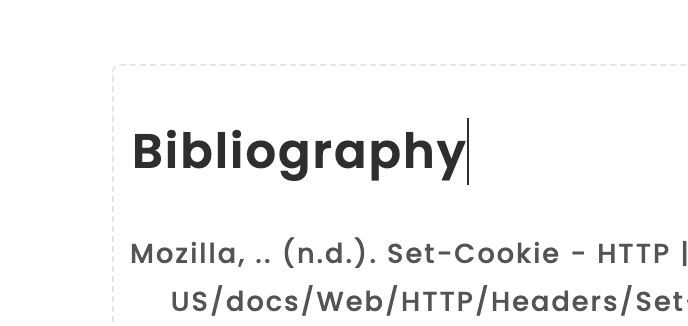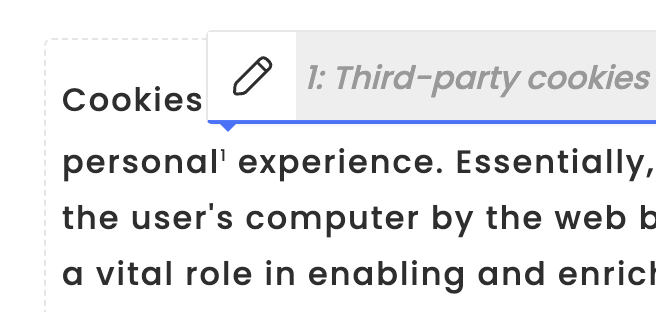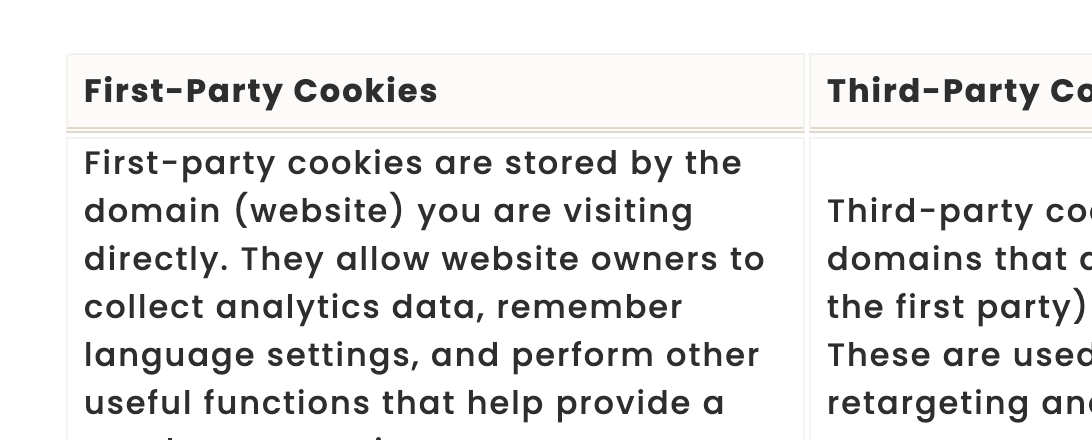The best way to writing a thesis or note
Elevate your thesis effortlessly with the ultimate paper writing experience!
MonsterWriter assists students write exceptional academic papers by providing customized layouts that meet university requirements.
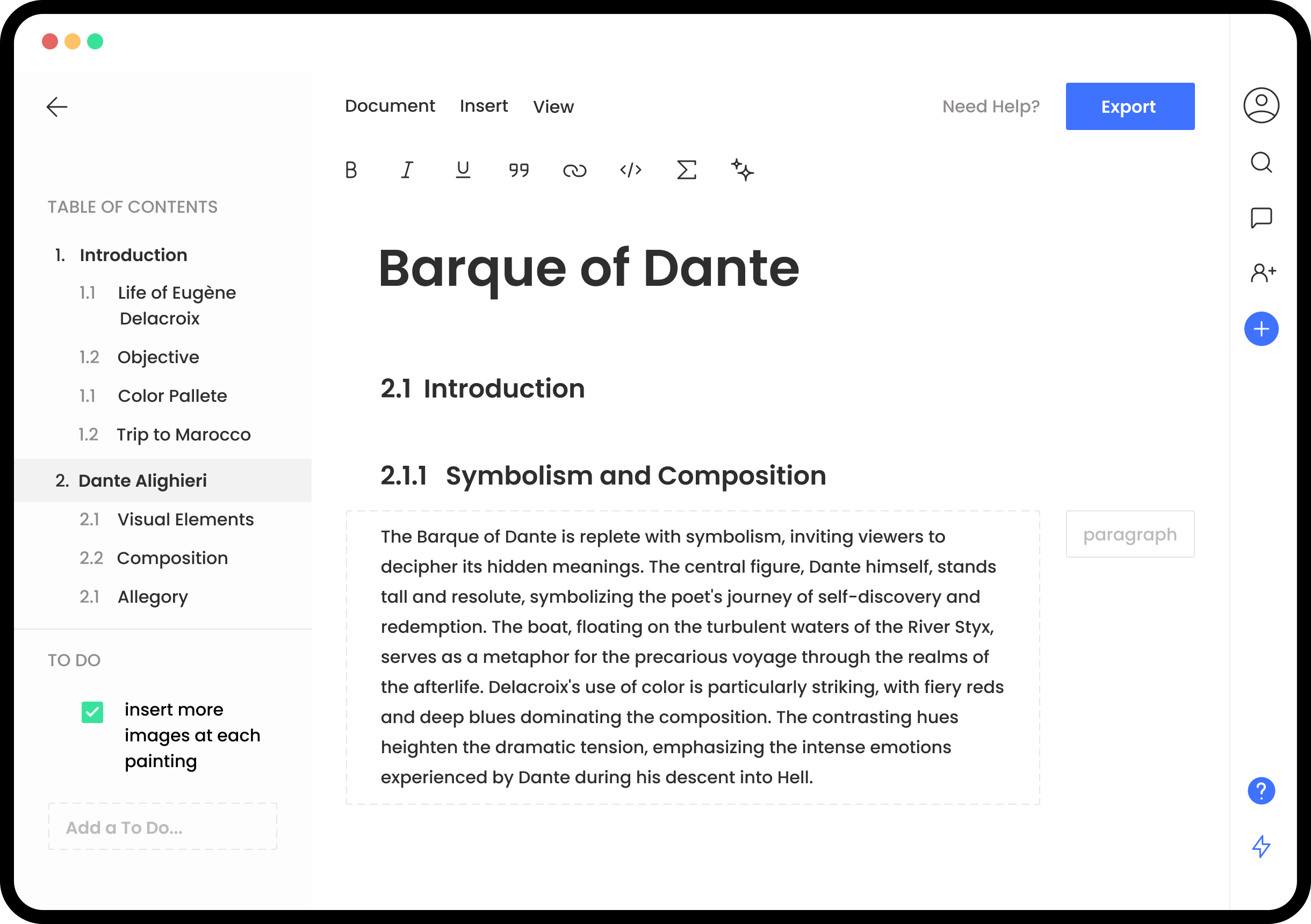
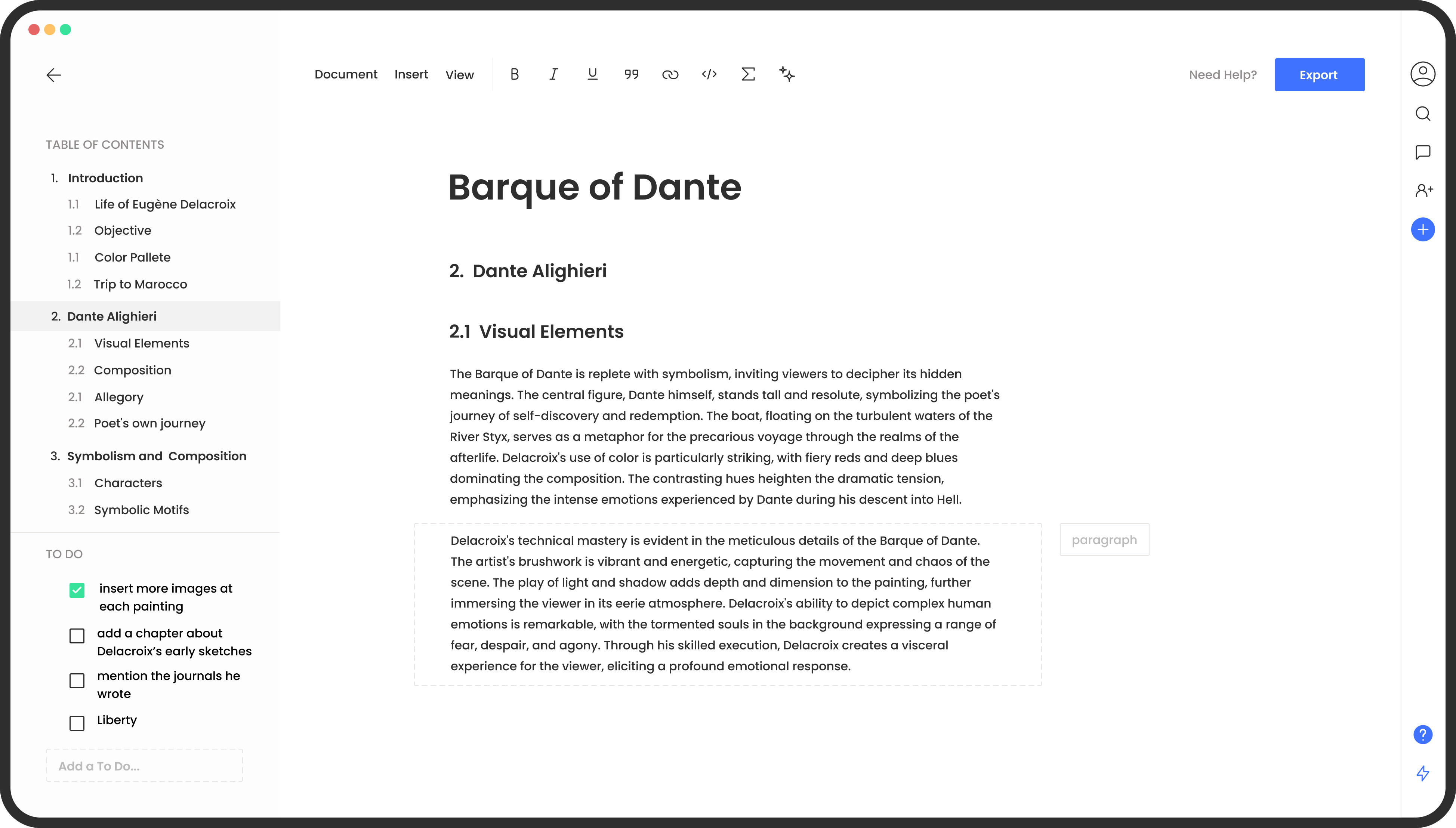
Revolutionize Your Thesis Workflow
Say goodbye to thesis writing struggles and hello to unmatched productivity and success!
MonsterWriter has helped students like you turn in outstanding thesis papers, and now it's your turn to join them!
Focus on writing, not on formatting
By using the app, students can more effectively manage their time and avoid last-minute cramming
- Better time management
- Improved quality of work
- Easy access
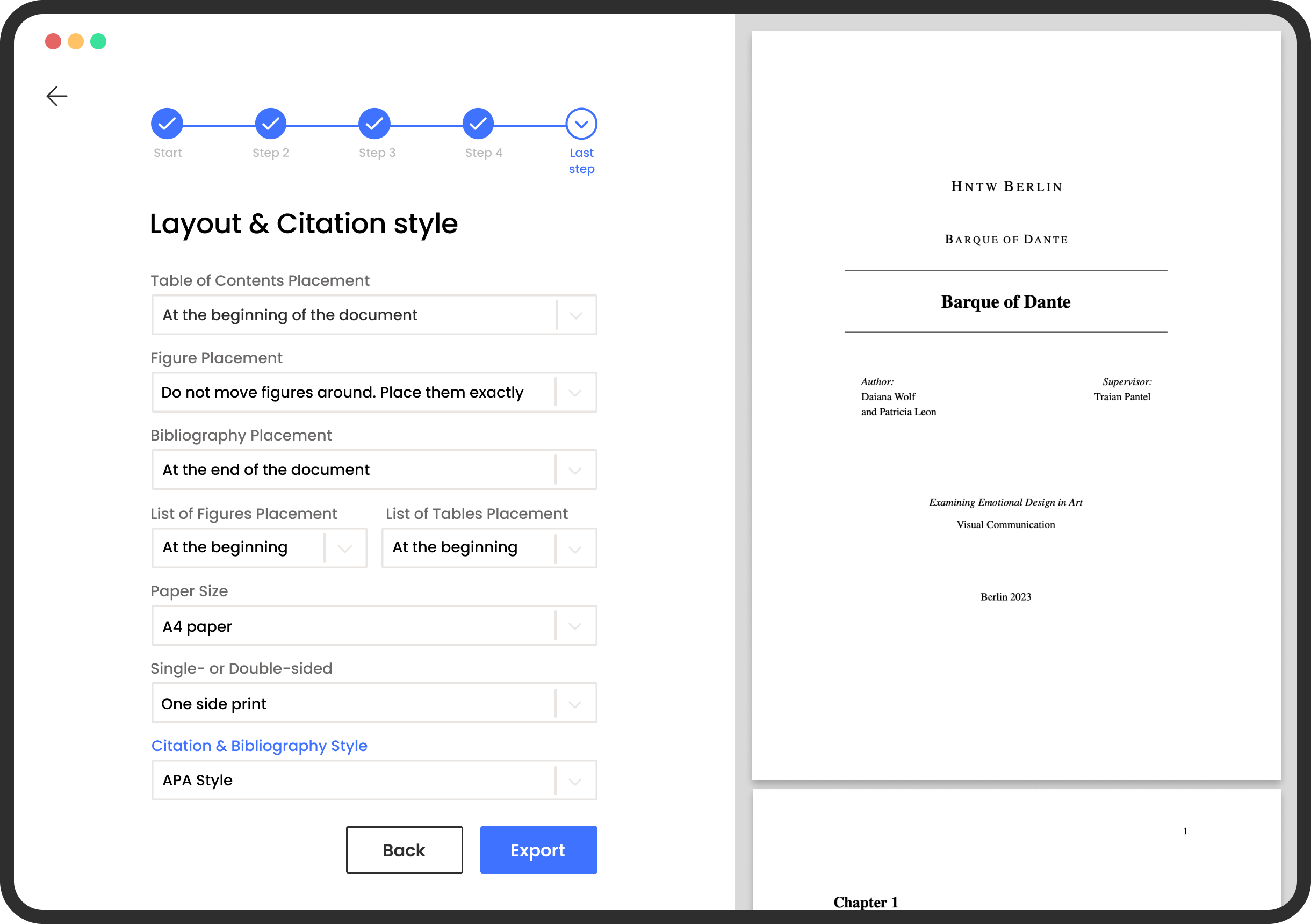
Add citations automatically
The details of your citations will be added automatically by MonsterWriter when you enter a website link, the ISBN, or the DOI code of a quote you recently used in your paper.
- Don't stress about citations styles
- Beautifully organized References
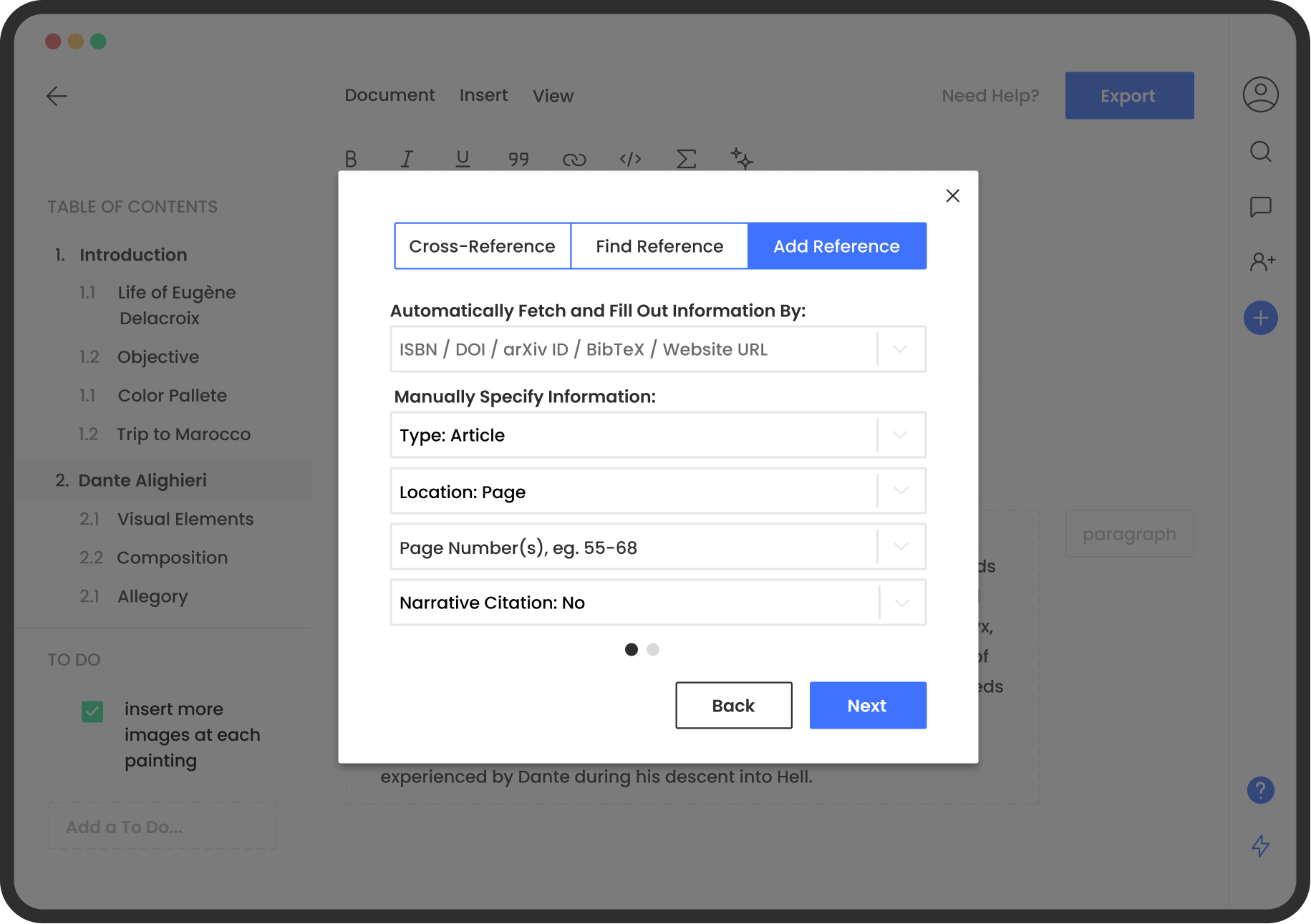
Write your way
Express yourself with rich text and content
MonsterWriter provides features for complex content. Equations, footnotes, bibliography, table of contents, captions, and more.
Pricing
Help support further development and unlock new features
Don't let thesis writing stress you out anymore.
Download MonsterWriter and get on the path to success!